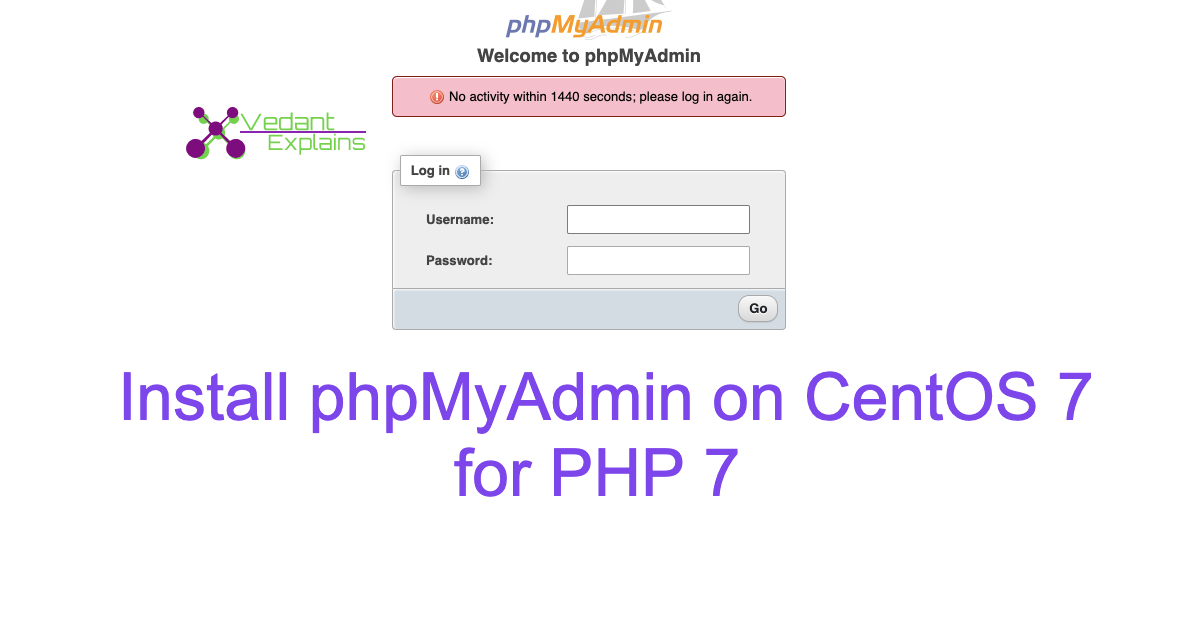This is a short guide on how to install PHPMyAdmin on CentOS 7 server. In this guide, we will see how to install PHPMyAdmin manually.
Important: Epel repository provides a phpMyAdmin package for PHP 5, But it is not compatible with PHP 7. For PHP 7, we need to manually download and set up the phpMyAdmin web interface.
Download phpMyAdmin for CentOS 7
You can download the latest version of phpMyAdmin from the following link
https://www.phpmyadmin.net/downloads/
Now lets start with the installation process:
Step 1: Go to /usr/share directory
Step 2: Download phpMyAdmin package using the command:
curl -O https://files.phpmyadmin.net/phpMyAdmin/5.0.2/phpMyAdmin-5.0.2-all-languages.zip
Step 3: Unzip the file using the following command:
unzip phpMyAdmin-5.0.2-all-languages.zip
If the unzip command does not work means you will have to install the unzip package on your CentOS 7 Server.
You can install unzip on your centos 7 server using the following command:
yum install unzip
Step 4: Rename the extracted folder using the command:
mv phpMyAdmin-5.0.2-all-languages.zip phpmyadmin
Step 5: Create apache configuration file in httpd directory:
vi /etc/httpd/conf.d/phpmyadmin.conf
Add the configuration as follows:
Alias /phpMyAdmin /usr/share/phpmyadmin
Alias /phpmyadmin /usr/share/phpmyadmin
<Directory /usr/share/phpmyadmin/>
AddDefaultCharset UTF-8
<IfModule mod_authz_core.c>
# Apache 2.4
<RequireAny>
Require all granted
Require ip 127.0.0.1
Require ip ::1
</RequireAny>
</IfModule>
<IfModule !mod_authz_core.c>
# Apache 2.2
Order Deny,Allow
Deny from All
Allow from 127.0.0.1
Allow from ::1
</IfModule>
</Directory>
<Directory /usr/share/phpmyadmin/setup/>
<IfModule mod_authz_core.c>
# Apache 2.4
<RequireAny>
Require ip 127.0.0.1
Require ip ::1
</RequireAny>
</IfModule>
<IfModule !mod_authz_core.c>
# Apache 2.2
Order Deny,Allow
Deny from All
Allow from 127.0.0.1
Allow from ::1
</IfModule>
</Directory>
# These directories do not require access over HTTP - taken from the original
# phpmyadmin upstream tarball
#
<Directory /usr/share/phpmyadmin/libraries/>
Order Deny,Allow
Deny from All
Allow from None
</Directory>
<Directory /usr/share/phpmyadmin/setup/lib/>
Order Deny,Allow
Deny from All
Allow from None
</Directory>
<Directory /usr/share/phpmyadmin/setup/frames/>
Order Deny,Allow
Deny from All
Allow from None
</Directory>
Save the file and restart the your httpd server using the command as follows:
systemctl restart httpd
Congrats you have successfully install PHPMyAdmin on your CentOS 7. To open phpMyAdmin type http://server_ip/phpmyadmin then You should see the login page.