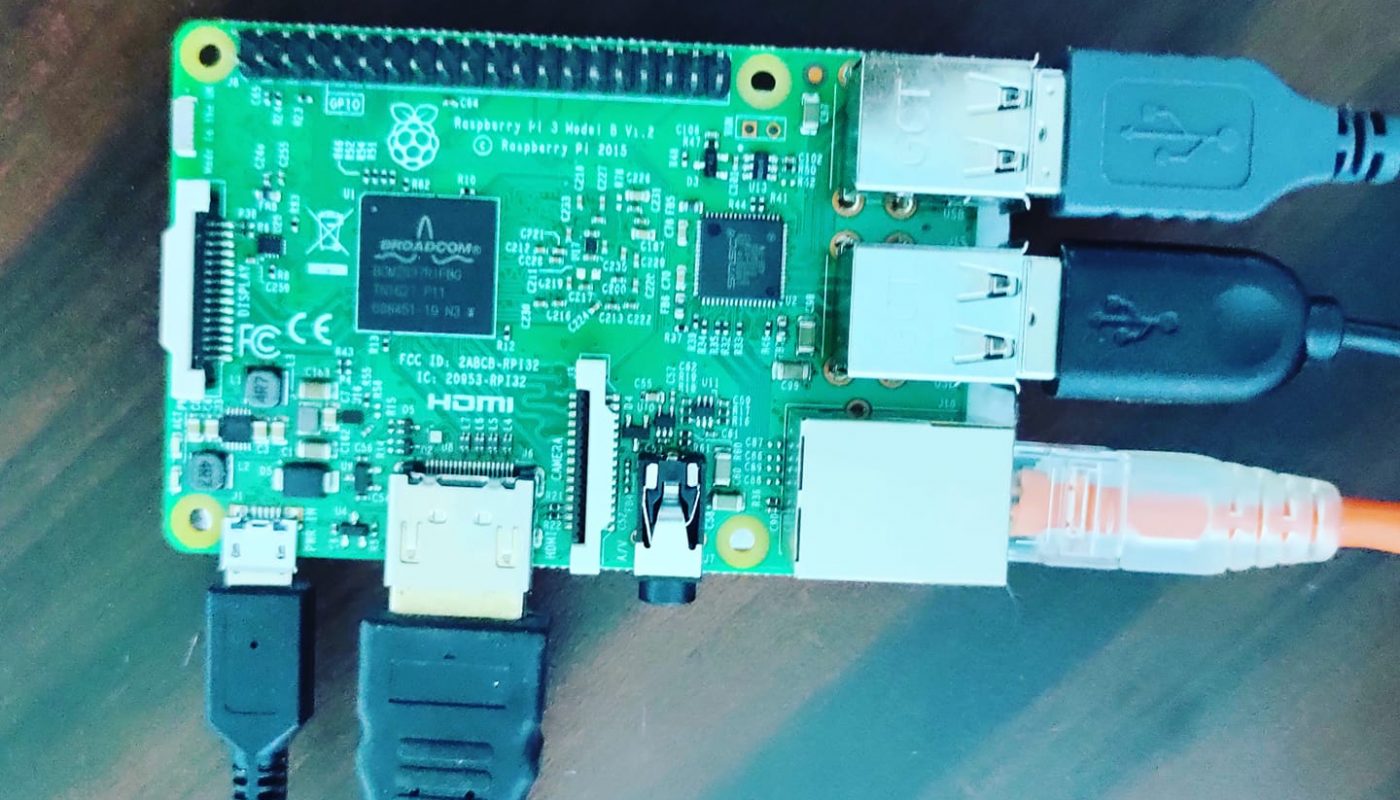In this article you will learn how to install Operating System on Raspberry Pi device.
Raspberry Pi doesn’t comes with an OS installed on it. Inorder to install an OS you will need an SD card to flash the Operating System which you like to use.
The easiest way to install an operating system in a Raspberry Pi is by using Pi Imager. Raspberry Pi has developed a graphical SD card writing tool that works on Mac OS, Ubuntu 18.04, and Windows, and is the easiest option for most users as it will download the image and install it automatically to the SD card.
You can download and Install the Pi Imager from the following url:- https://www.raspberrypi.org/software/
Then Follow the procedure as follows:-
- Connect an SD card reader with the SD card inside.
- Open Raspberry Pi Imager and choose the required OS from the list presented.
- Choose the SD card you wish to write your image to.
- Review your selections and click ‘WRITE’ to begin writing data to the SD card.
Once the Pi finish writing the OS, remove the SD card and insert it into Raspberry Pi and turn ON the Raspberry Pi, you can see an image on the screen and your OS will boot.